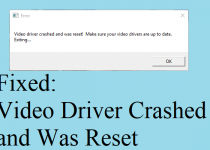How to Fix MRT.Exe on Windows 10?
MRT.exe is the Windows Malicious Software Removal Tool. This handy app made by Microsoft will check your PC for malware, then remove it. The app is freely distributed and built into most Windows versions. To launch it, type mrt in the Windows search bar.
MRT.exe is an executable legitimate Windows program file short for Malicious Removal Tool. In some sense, this file helps protect from infections; hence, you might see a spike in CPU and RAM usage. Besides this MRT.exe process can also cause High CPU Usage if it is infected. Therefore, to ensure that the spike you see is not due to an infection, let’s read further and know how to fix High CPU and RAM Usage caused due to MRT.exe.
Every month when Microsoft releases Tuesday update, the Malicious Software Removal Tool is also updated; this is the only time when the tool runs, and you might see High CPU Usage. If this is the only time you see MRT.exe consuming CPU resources, there’s nothing to worry about. However, if you see MRT.exe taking up CPU resources and using memory continuously, then that’s a red flag.
How To Fix MRT.exe High CPU & RAM Usage On Windows?
The first identifier to know whether MRT.exe is infected or not is to check the location. The original file is in C:\Windows\System32. When you check for the file information in Task Manager and find that it is different, most likely the file is infected or it is malware. To check the file location, follow the steps below:
1. Press Ctrl+Shift+Esc
2. This will open the Task Manager here, click the Details tab & look for MRT.exe.
3. Right-click > Open file location
4. If the file location is not the original one, delete it as it might be infected.
Quickest, Easiest, and Simplest Way to Remove Infections from Windows 10
If you find that the file location of MRT.exe is not C:\Windows\System32, you need to scan the system for infections. For this, we recommend using the Systweak Antivirus. This best Windows antivirus offers real-time protection, malware protection, exploit protection, and all other protections.
In short, we can say Systweak Antivirus is an all-around protection tool that safeguards you from both old and latest threats. Moreover, the tool detects infectious startup items that slow down the boot process.
To use this tool, download it now.
Once you have the tool installed, follow the steps to scan the system, and clean all infections.
1. Launch Systweak Antivirus
2. Select Deep Scan from Scan Types
3. Run Deep Scan and wait for it to finish
Tip: If you just want to scan MRT.exe, we suggest selecting a Custom Scan and adding the MRT.exe file for scanning.
Note: Depending on the size of the disk and data, it has it might take time. Wait for it to finish.
4. Fix all the errors
5. Restart the system and check MRT.exe. The high CPU problem should now be resolved.